How to Extract an IPA from an iDevice Manually¶
Components Needed¶
- Host Computer: A computer that can connect to the iOS device via SSH.
- Jailbroken iOS Device: The device must have a zip utility installed.
Overview¶
This tutorial will demonstrate how to manually extract the IPA file of an application directly from an iOS device.
Objective¶
To manually extract the IPA file of the Netflix application from a jailbroken iOS device.
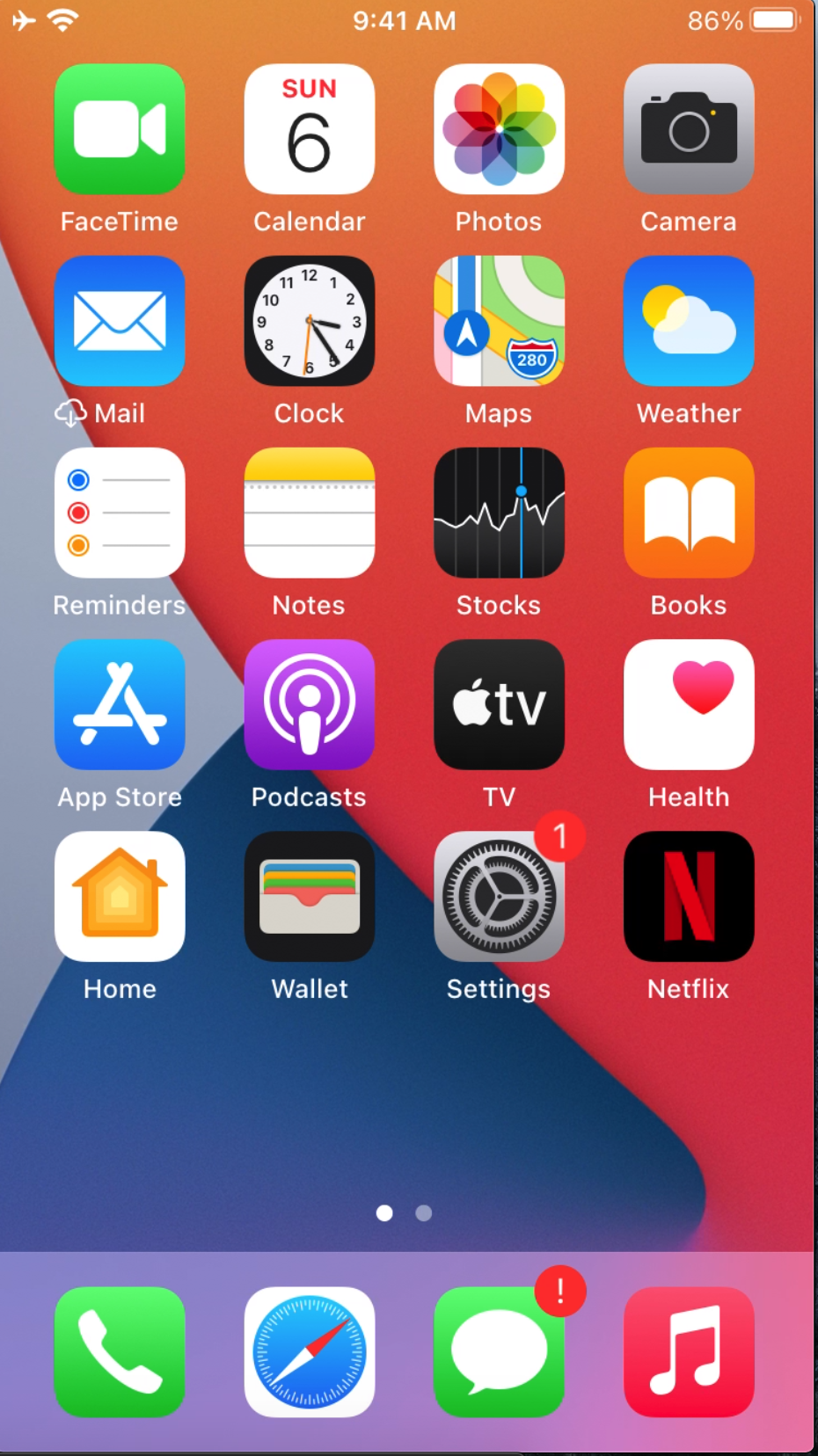
Steps¶
1. Establish an SSH Connection to Your iDevice¶

2. Locate the Application Sandbox Directory¶
This directory contains the application bundles.

3. Search for the .app Directory¶
Use the command below to locate the Netflix app directory:
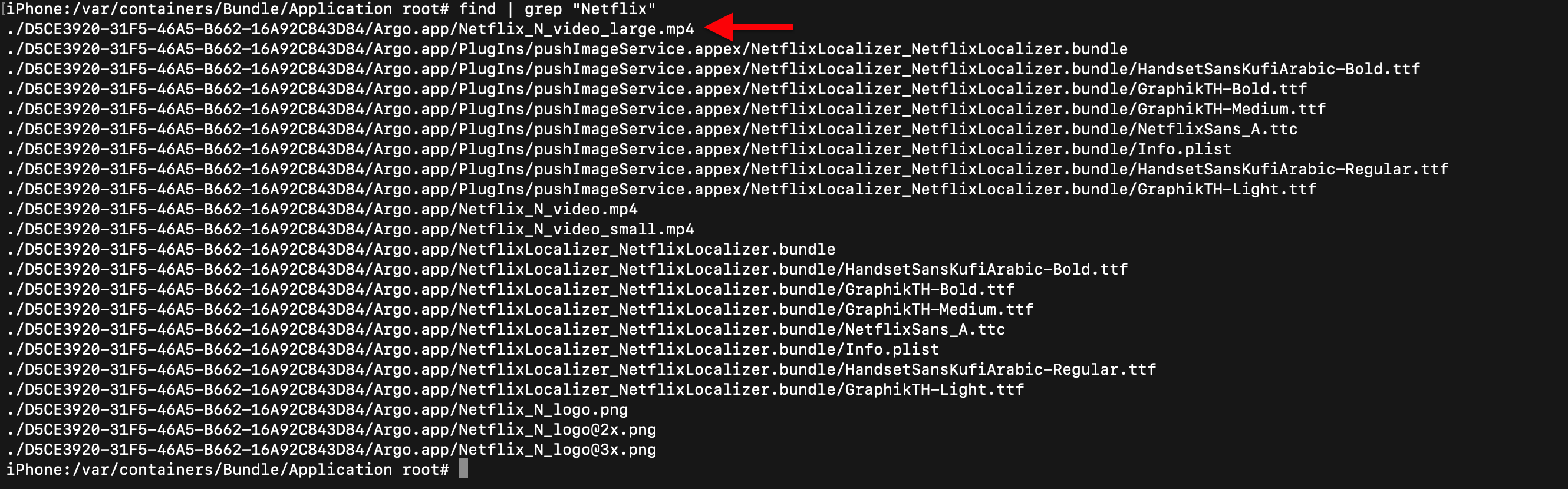
4. Manually List Directories if Necessary¶
If the specific .app directory is not found, list all directories with:
Then, manually search for the correct directory.

5. Navigate to the .app Directory¶
Move to the Netflix app directory.

6. Create a New Folder Named 'Payload'¶

7. Copy the App File into the 'Payload' Folder¶
Use the following command to copy the app bundle:

8. Compress the Payload Folder into an IPA File¶
Execute the zip command to create an IPA file:
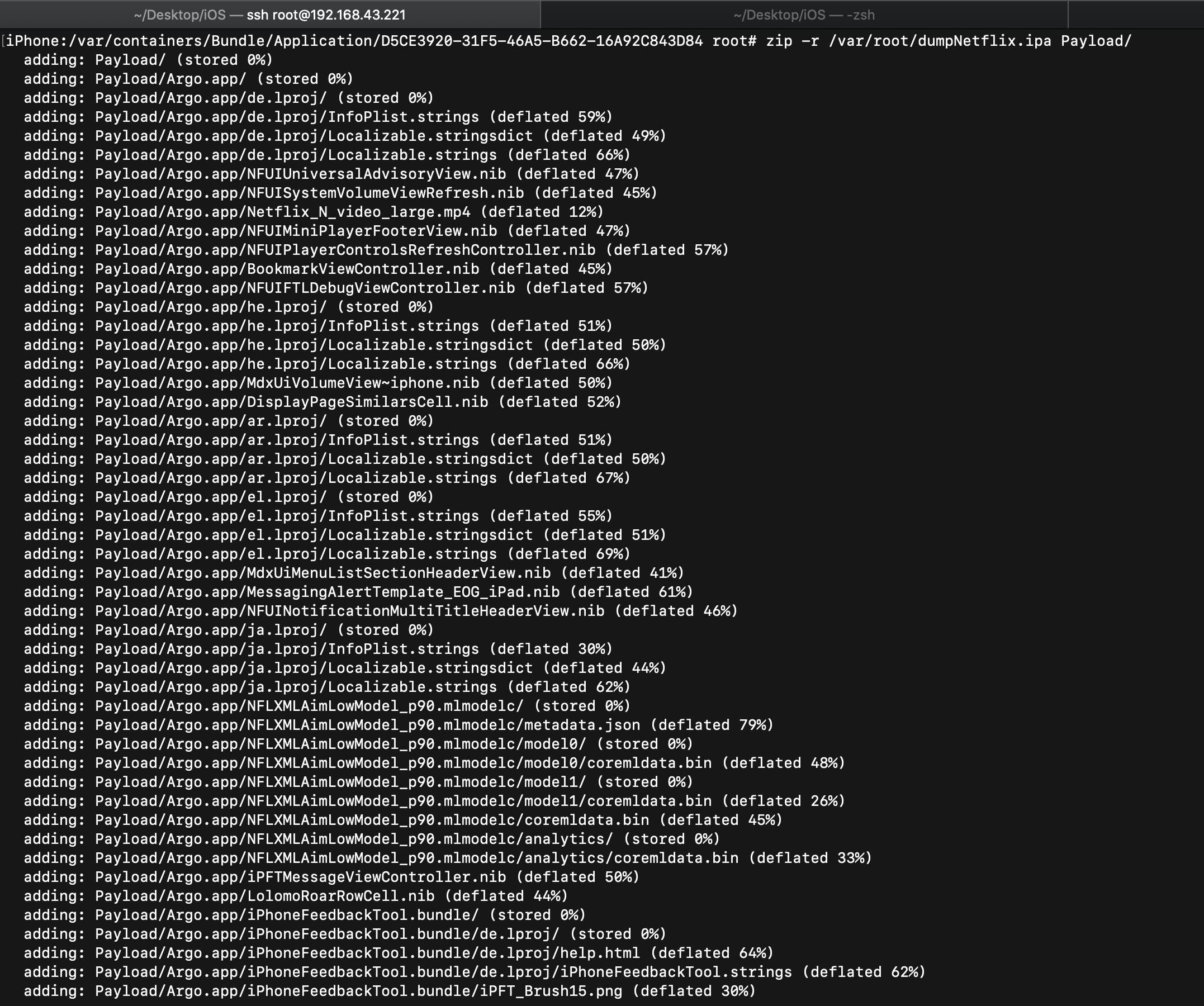
9. Transfer the IPA File to the Host Machine¶
Use SFTP to download the IPA file:

10. Retrieve the IPA File on Your Host Computer¶
Use the get command to download the file:

Following these steps, you will have successfully extracted the IPA file of the Netflix app from your jailbroken iOS device to your host computer for further analysis.